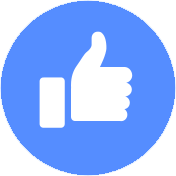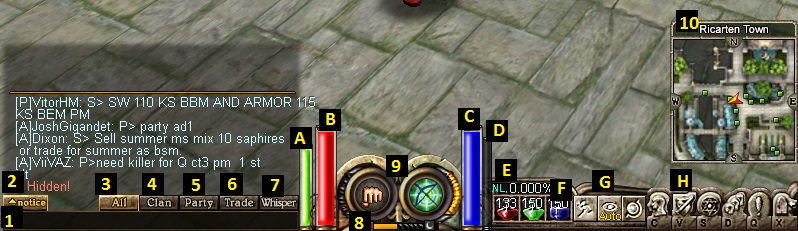
| # | Details |
| 1 | Chatbox input area. Press Enter to activate it. |
| 2 | Notice switch. It shows the drops you and your party pick up, and also monster counts during quests. Click on it to cycle through the 3 diplay modes. |
| 3 | "All" chatbox mode. Display : messages from all chat modes. Typing : only to people near you. |
| 4 | "Clan" chatbox mode. Display : only clan chat messages. Typing : only to people in your clan. |
| 5 | "Party" chatbox mode. Display : only party chat messages. Typing : only to people in the party. |
| 6 | "Trade" chatbox mode. Display : only trade chat messages. Typing : to everyone in the server who has activated the display of Trade Chat. (see settings window guide) |
| 7 | "Whisper" chatbox mode. Display : only private messages. Typing : only to people near you. To send a private message, see the commands guide. |
| 8 | The progress bar shows the time of the day. On the left side is the sun, on the right side is the moon. Sun on, bar full : middle of the day. Moon on, bar full : middle of the night. |
| 9 | Display of the primary (left click) and secondary (right click) skills. |
| 10 | Mini map box. Shows the current map name and your position. |
| A | Stamina bar. Shows how many stamina points you have left. (Skills and running uses stamina) |
| B | Health bar. Shows how many health points you have left. If it goes empty, you will die. |
| C | Mana bar. Shows how many mana points you have left. (Skills use mana) |
| D | Experience bar. Shows how close from the next level you are. |
| E | TNL (to next level) displays the percentage of how much experience needed for the next level you have. |
| F | Quick potion slots. Use potions by pressing 1,2,3. For detailed information, see the commands guide. |
| G | Quick toggles : run/walk, camera mode, and map on/off |
| H | Quick menu buttons : character info, inventory, skills, party, quests, settings. You can also use shortcuts to open them : C,V,S,D,Q,X. |
| I | Trade : sends a trade request to the selected player. |
| J | Party : sends a party request to the selected player. The level difference must be 19 or less. |
| K | Add as friend button. Adds the selected player to your friend list. (friend list is in community window : press D to open it) |
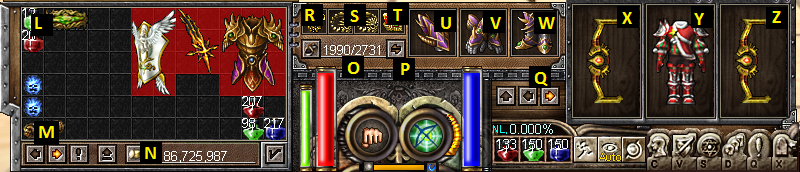
| # | Details |
| L | Your inventory. If the inventory window (V) is closed when you pick an item, it goes here automatically. |
| M |
Buttons to go from inventory page 1 to 2. You can also press E to do this. Press |
| N | Your gold. On the right : display of how much gold you have with you. On the left : button to drop gold on the floor, or to transfer to warehouse (if you have opened the warehouse npc). |
| O | Your weight limit. If you have too many items on you, you can't carry more. Weight limit increases with levels, strength, and health. |
| P | Inventory lock. Can also be activated by pressing Y. When your inventory is locked you can't take items on the floor, and you can't touch the items in your inventory. It's a security to not lose your items during intense battles ! |
| Q | Weapon slot switch. Can also be activated by pressing W. Switches between your two weapon+shield slots. It allows you to have two setups : a one-handed weapon + shield on one side, and a more powerful two-handed weapon on the other side. |
| R | Amulet slot. Place your amulet here, for increased mana, mp regen, etc. |
| S | Ring slot x 2. Place rings here for increased stamina, hp regen, etc. |
| T | Sheltom slot. Place a sheltom here for more hp and mp regen. |
| U | Bracelet slot. This item gives you some attack and defense rating, but also allows you to carry more potions in the quick potion slots. |
| V | Gauntlet slot. This item will increase your defense, absorbtion, and elemental resistance. |
| W | Boots slot. This item also increases your defense properties, but also adds to your running speed. |
| X | Weapon slot. |
| Y | Armor slot. |
| Z | Shield slot. Note that if you use a two-handed weapon, this slot will not be usable. |